This guide will walk you through customizing the VO Demo Player Plugin on your WordPress website.
If you haven't yet, you can download the VO Demo Player Plugin here. Then follow these installation instructions before customizing.
Customizing the VO Demo Player Plugin
Before you customize the player plugin (don't worry, it's easy), you'll need to upload your voice-over demos as MP3 files.
Step 1 - In the WordPress dashboard, click Media - Add New. Then click Select Files or drag and drop the MP3 files to upload them.

Once uploaded, go to Media and open each file. On the right, look for "Copy URL to clipboard". You'll want to copy the URL for each track to use for the next step:
Step 2 - Click VO Demo Player Playlists for the menu. Click "Add New". Add a title for this playlist and then goto the TRACKS tab.
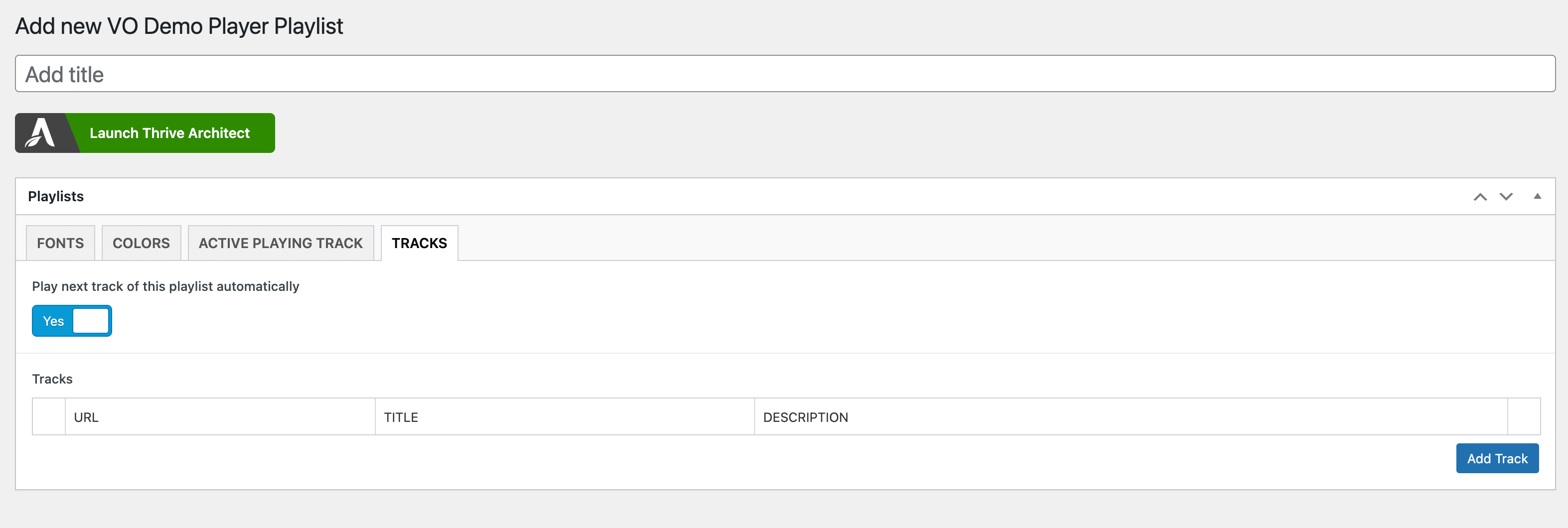
Click add track to add the URL to the MP3 (uploaded in step 1). Also give a title and a description.
Add as many tracks as you need.
Then click the PUBLISH button to save.
Step 3 - Click over to the FONTS tab
Use any Google font you'd like.
Add the name of the font to the Google fonts Name box.
Also, add the font name, and size to the Title and Description fields. You can also set the colors here as well.
Step 4 - Click over to the COLORS tab
Under the colors tab, you can set colors for each piece of the player.
Then on the active playing track tab to change colors when a track is playing.
Step 5 - Click over to the ACTIVE PLAYING TRACK tab
Under the active playing track tab, you can set colors to change to show the active playing track.
Click Publish or Update to save your changes.
Step 6 - Copy the shortcode
Copy the shortcode generated and place inside your website anywhere you want the player to appear.
If you have a question about the VO Demo Player Plugin, leave a comment and I'll be sure to reply.
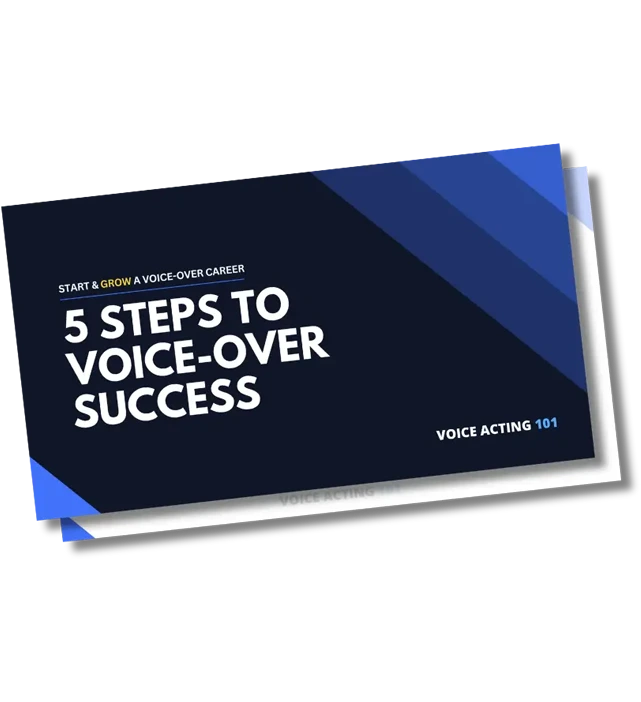
Does the player have the ability to be adjusted in size (height and width of each player line) because what you show on your website looks like it will be quite large? Also, can I put a single demo player (meaning one player line) on the Home Page, and multiple demo players on a subsequent page of my website?
Hey Jason! Just downloaded the demo player and it looks great!
Just one question (and I apologize if I’m overlooking something simple) but the demos seem to repeat automatically unless they are paused. Is there a setting/code I can use to get them to play just once unless they are started a second time?
Thanks!
Hey Dallas,
That may be an conflict with the theme you’re using. Can you send me a link to where you’re experiencing the issue? I’ll have the dev team look into it.
Thanks!
Hi Jason – Just bought your VO Demo Player plugin as it sounds EXACTLY what I need. However, after installing, I cannot get the “Play” button to display. I have checked colors to ensure it isn’t just hidden. The text and download buttons display and the file downloads as expected. But, the playing isn’t working. Any troubleshooting advice? Thanks. I have it on my Development site right now which I can send you the URL, if needed.
Hi Audrey, It may be a conflict with the theme or a plugin you’re using. Can you send me an email with the URL to take a look? And if you’re able to provide login details, the development team can usually figure out what may be causing it.
Hi Jason,
Just bought your new VO player. Thanks for creating this!
I also use Thrive Architect. I’m always amazed how your sites look so good, and mine, well…still trying.
Question: Do you build with a theme or create from a blank slate?
I used a theme and keep fighting the alignments when adding new content.
Thanks, John
Thanks John. I use the Thrive Theme Builder (the included Omni theme most often). It’s included with Thrive Suite. For some pages though, I just use a blank slate.